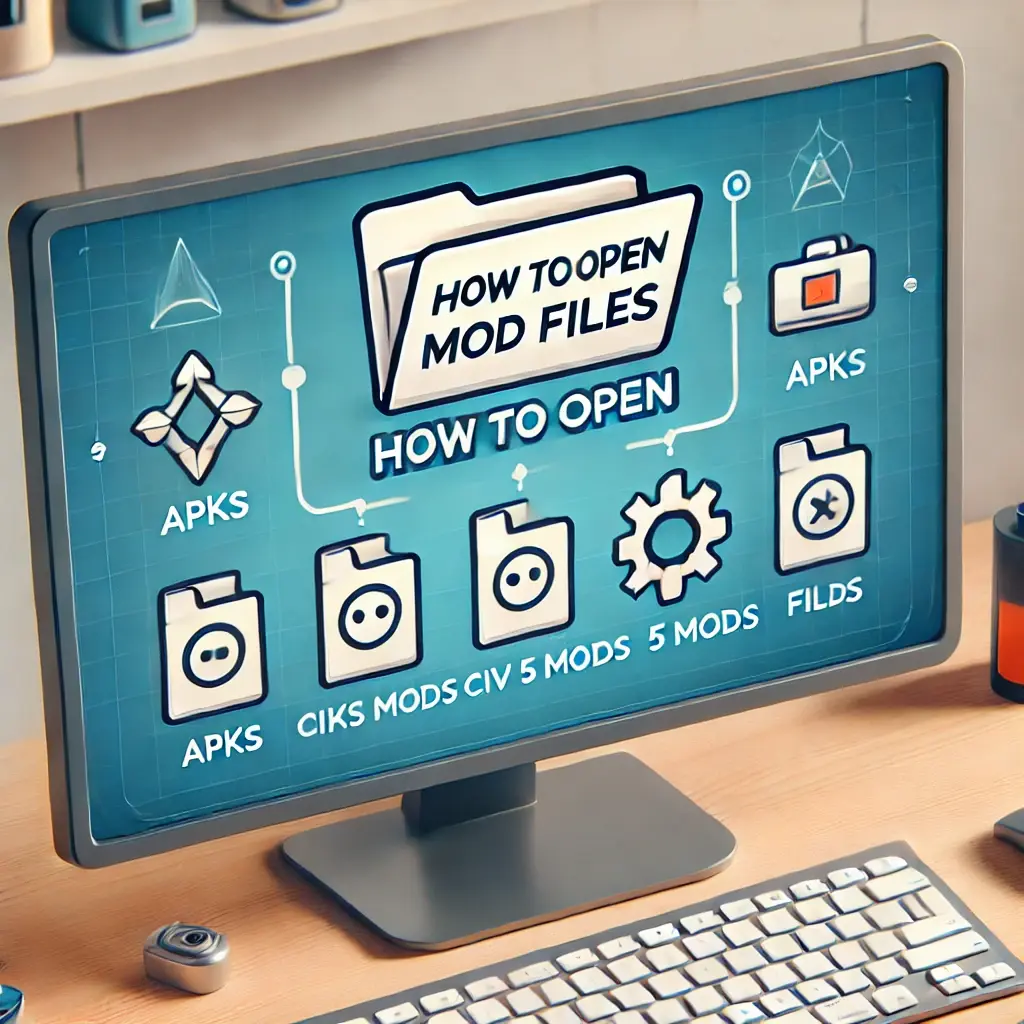Understanding MOD Files
MOD files are commonly used in gaming, video, and app modification. However, opening them can be tricky due to different file types. This guide will help you access files for video editing software, a Civ 5 mod, or a MOD APK. It covers various platforms, like Mac, Windows, and mobile devices.
How to Open MOD File on Windows
Opening a MOD file on Windows depends on the file type and the associated software.
- Ensure you have the appropriate software, like VLC Media Player, for MOD video files.
- For gaming mods, Civ 5 (for example), you can use the game’s mod manager.
- Download the file and utilize a changer whether the default software doesn’t accept it.
- Right-click the file and select “Open with” to choose a compatible program.
Steps:
- Right-click on the MOD file.
- Select “Open with.”
- Choose the relevant software (VLC, Civ 5 Mod Manager, etc.).
- Confirm by clicking “OK.”
How to Open MOD File on Mac
Mac users may need more tools because some file formats lack native support.

- Use video players like VLC or HandBrake to open MOD video files.
- Download Wine or CrossOver for compatibility if you are using gaming MOD files.
- Ensure the software recognizes the MOD file extension.
- For gaming files, check for a mod manager that is compatible with Mac.
Steps:
- Install VLC or Handbrake for video files.
- For game MOD files, download CrossOver for compatibility.
- Open the MOD file using the chosen software.
How to Open Civ 5 Mod File
Civilization V mods are vital for customizing your game. It’s easy to access them.
- Open the game and access the mod section.
- Subscribe to mods through the Steam Workshop.
- Ensure the mod file is in the correct directory for easy installation.
- Use the in-game mod browser to activate the mods.
Steps:
- Open Civ 5 and go to the “Mods” section.
- Subscribe to mods via the Steam Workshop.
- Download the mod files to the correct folder.
- Activate the mod from the in-game mod browser.
How to Open MOD APK File
Developers change Android app packages to create MOD APKs. Developers customize them.
- Install a file manager like ES File Explorer to access APK files.
- You should to enable “Install from Unknown Sources” in your phone’s settings.
- Open the APK file to install the modified app.
- MOD APK files are not available for download on iOS devices.
Steps:
- Download a file manager like ES File Explorer.
- Enable “Install from Unknown Sources” in Settings.
- Open the MOD APK file.
- Install the app by following the instructions.
How to Open MOD File on Mac for APK
APK files are for Android. To open them on a Mac, you need emulation software.

- Download and install BlueStacks or NoxPlayer on your Mac.
- Open the MOD APK through the emulator to run Android apps on your Mac.
- Ensure the emulator supports MOD APK files.
- You can’t directly open APK files without an emulator.
Steps:
- Download BlueStacks or NoxPlayer.
- Open the emulator.
- Drag and drop the APK file into the emulator.
- Run the file within the emulator.
How to Open MOD File on iPhone
Opening MOD APK files on an iPhone is difficult, as iOS does not support APK files.
- iPhones do not natively support MOD APK files.
- Jailbreaking your iPhone might allow APK installation. But, it poses security risks, so it’s not recommended.
- Use iOS-specific mods from trusted sources.
- Look for alternative iOS versions of the APK.
Steps:
- Avoid MOD APKs on iOS due to compatibility issues.
- Download iOS mods from trusted sources.
- Install through iOS or the App Store without any intermediaries.
Best Mod Manager Tools
Managing mods can be a hassle. This is true when you have many mods for different games or platforms. Mod managers simplify the process. They support you install, activate, deactivate, and arrange mods. These tools may support, if you’re a new learner or an unknown modder. They will keep your mods organized and compatible with your games.
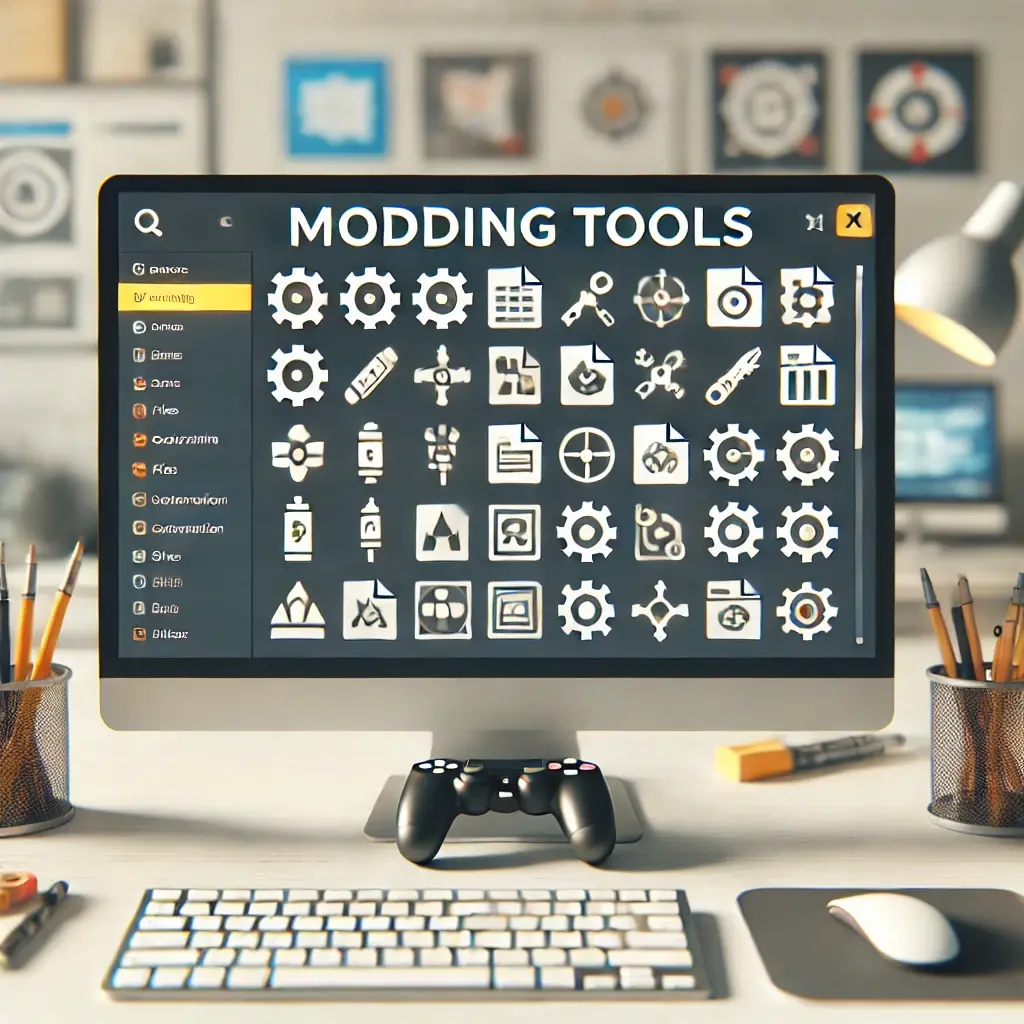
Here are some of the best mod manager tools available:
- Nexus Mod Manager (NMM)
Nexus Mod Manager is one of the best mod manager. It has general attraction and is very simple to use. The layout creates it simple to use with Nexus Mods, a very large mod repository for several games.
Key Features:
- One-Click Installation: Download mods from the Nexus Mods website and install them directly.
- Game Compatibility: It helps a lot of games, such as Skyrim, Fallout, and The Witcher 3.
- Mod Organization: It is very simple to arrange and manage installed mods with a easy interface.
- Version Tracking: Automatically notifies you of updates to installed mods.
Best For:
- Gamers use Nexus Mods regularly for popular RPGs like Skyrim or Fallout.
- Vortex Mod Manager
Vortex is the newer, more powerful version of Nexus Mod Manager, also from Nexus Mods. It offers a more advanced and feature-rich experience for modders.
Key Features:
- User-Friendly Interface: Designed for the learners and new users the same, with an intuitive interface.
- Automatic Mod Sorting: Sorts and organizes mods to prevent conflicts automatically.
- Multi-Game Support: Supports hundreds of games, including Bethesda titles and The Witcher 3.
- Profiles and Customization: It allows multiple mod profiles. You can switch between them for different playthroughs.
Best For:
- Modders are seeking a modern, all-in-one tool for many games. They want a better interface than Nexus Mod Manager.
- Mod Organizer 2 (MO2)
Many users know Mod Organizer 2 for its powerful features. It offers great control over mod installations. It’s a top tool for modders, especially in the Skyrim and Fallout communities.
Key Features:
- Virtual File System: Mods are in a virtual folder. No one has touched the game’s original files.
- Conflict Resolution: Helps to resolve conflicts between mods with a clear interface.
- Profiles: Create sperate mod profiles for many playthroughs.
- Script Extender Support: It works well with popular script extenders, like SKSE.
Best For:
- Advanced users who want to control mod installation. They want to do this without affecting the base game files.
- Steam Workshop
If you’re playing games on Steam, the Steam Workshop lets you utilize mods. You should download and install them through the Steam client. It’s very easy. It’s part of Steam and is perfect for users who prefer simplicity.
Key Features:
- One-Click Mod Installations: Subscribe to mods in the Steam Workshop. They’re installed automatically.
- Automatic Updates: Mods are automatically updated through Steam when the creator makes changes.
- Built-in compatibility: Steam Workshop vets mods for compatibility with Steam games.
Best For:
- Steam users are looking for hassle-free mod management with limited customization needs.
- WB – Wrye Bash
Wrye Bash is a mod manager for Bethesda games, like Oblivion, Skyrim, and Fallout. It is customizable. It’s perfect for merging mods and creating compatibility patches.
Key Features:
- Bash patches: They merge and resolve mod conflicts. This makes it easier to run many mods.
- Save Game Management: Manages save files and prevents data corruption from mods.
- Advanced Settings: Offers in-depth control over mod installation and customization options.
Best For:
- Experienced users want to create compatibility patches and merge mods in Bethesda games.
- LOOT (Load Order Optimization Tool)
LOOT isn’t a full mod manager but rather a tool used to sort and optimize your mod load order. It’s vital to prevent conflicts in heavily modified games like Skyrim and Fallout.
Key Features:
- Automatic Sorting: It scans your installed mods. Then, it sorts them by compatibility and priority.
- Conflict Detection: Alerts you to mod conflicts and recommends fixes.
- Plugin Management: Manages plugin load orders to prevent crashes or other issues.
Best For:
- Players who want to optimize load orders in RPGs like Skyrim or Fallout.
- FTL: Slipstream Mod Manager (SMM)
For FTL: Faster Than Light fans, Slipstream Mod Manager is a must-have. It installs and manages mods for this indie favorite.
Key Features:
- Customizable Mod Patching: Patch mods into the game’s files without manual editing.
- Easy-to-Use Interface: Simple drag-and-drop functionality for installing and removing mods.
- Mod Profiles: Supports creating many mod profiles for different playthroughs.
Best For:
- FTL players who want a streamlined modding experience for a specific game.
- KSP Mod Manager
If you play Kerbal Space Program (KSP), this mod manager is for you. It can handle the unique mods for KSP.
Key Features:
- Mod Management: Install, update, and remove mods for KSP with ease.
- Backup Feature: It makes backups of your game files before installing mods. Makes sure that you may restore your game while anything proceeds wrong.
- Compatibility Management: Performs automatic checks for mod compatibility with your game version.
Best For:
- Kerbal Space Program players who want smooth mods for their missions.
Conclusion
MOD files, whether for gaming or apps, must specific tools based on the platform you’re using. From Windows and Mac to mobile devices, know how to handle these files. It will ensure smooth access and usage. Remember to always use trusted sources when downloading MOD files, especially for APKs.
FAQs
Q: What software opens MOD files on Windows?
A: You can use VLC, Handbrake, or Civ 5 Mod Manager depending on the file type.
Q: How do I open a MOD file on Mac?
A: Use VLC or Handbrake for video MOD files. For gaming mods, use CrossOver or Wine.
Q: Can I open MOD APK files on an iPhone?
A: No, iPhones don’t support APK files unless jailbroken. It’s not safe to jailbreak.
Q: Is there a difference between MOD files for games and videos?
A: Yes, MOD video files are for camcorders. Gaming MOD files are for modifying game settings.
Q: What is the safest way to open MOD files on Android?
A: Use a file manager and enable “Install from Unknown Sources.”